Hi there, today in this article we will know about how you can speed up your WordPress website using the WP-Rocket Plugin, and also we will know why speed matter for any website? So, let’s get started.
Why Speed Matters?
You know speed is an important part of SEO. If your website speed is awesome and loading faster, it will increase audience retention or we can say will reduce bounce rate which is very important. If you are a blogger you are very much familiar with the term Bounce Rate.
If it is lower that means your audience is satisfied with your content and staying on your page for a sufficient moment of time but if it is higher then it’s a very bad signal for your website that is being forwarded to Google.
Speed is also related to this term because when a user hits on your website and facing a loading issue for more than expected this is very much possible that he will skip your website and move to another. When Google crawls this activity, it considers your content is not enough satisfying, and results in your website ranks get lower. Therefore, fix this issue as soon as possible.
How Does WP Rocket Works?
First of all, let me tell you what is wp-rocket? basically, it is a speed optimization plugin that is going to boost your website from zero to hero. This plugin creates a cache on your browser.
When a user visits your website for the very first time most of the data is being stored in the form of a cache in your browser. that’s why when a user hits your website the second time most of your website data are already available in the browser instead of fetching those data from the server it fetches from the browser cache and results in your website seem to load faster.
Now we will know the best setting of wp-rocket that is about to increase your website speed.
Disclaimer:- Make sure to have an earlier backup of your website before applying wp-rocket settings because sometime it may destroy your website structure or lose your content.
WP-Rocket Best Settings
A WP-rocket premium plugin is available at a very cheap price. You can order this from our service page. Well, let’s move to the settings.
First of all, install this plugin in your WordPress dashboard and Activate then go to the settings and follow the steps given below-
- Click on Cache and scroll down and set cache duration for 1 day.
- Click On File Optimization and check them
- Minify CSS
- Combined CSS
- OPtimized CSS Delivery
- Minify javascript Files
- Combined Java Script
- Load javascript Default
- Scripts to Delay (the code is given below).
- Save Changes
- Click on Media and check them
- Enable for images
- enable for iframe and videos
- Replace Youtube Iframes with preview images
- Add missing dimensions
- Disable WordPress embeds
- Enable Webp-caching
- Save Changes
- Click On Preload and Check Them
- Activate sitemap-based cache preloading
- Paste sitemap URL
- Enable Link Preloading
- Preload Fonts
- Under The Advance Rules click on Database and check them.
- Revisions
- Autodrafts
- Trashed posts
- All Transients
- Schedule Automatic Backup and select Weekly
- Save Changes
getbutton.io //a.omappapi.com/app/js/api.min.js feedbackcompany.com/includes/widgets/feedback-company-widget.min.js snap.licdn.com/li.lms-analytics/insight.min.js static.ads-twitter.com/uwt.js platform.twitter.com/widgets.js twq( /sdk.js#xfbml static.leadpages.net/leadbars/current/embed.js translate.google.com/translate_a/element.js widget.manychat.com xfbml.customerchat.js static.hotjar.com/c/hotjar- smartsuppchat.com/loader.js grecaptcha.execute Tawk_API shareaholic sharethis simple-share-buttons-adder addtoany font-awesome wpdiscuz cookie-law-info pinit.js /gtag/js gtag( /gtm.js /gtm- fbevents.js fbq( google-analytics.com/analytics.js ga( ‘ ga(‘ adsbygoogle.js ShopifyBuy widget.trustpilot.com/bootstrap ft.sdk.min.js apps.elfsight.com/p/platform.js livechatinc.com/tracking.js LiveChatWidget /busting/facebook-tracking/ olark pixel-caffeine/build/frontend.js
Final Verdict
This was all about WP- Rocket best settings, I hope this was helpful for you. If you are still facing issues while optimizing your website speed make sure to watch the video mentioned above. For any query, you can subscribe to our youtube channel or follow us on social media.

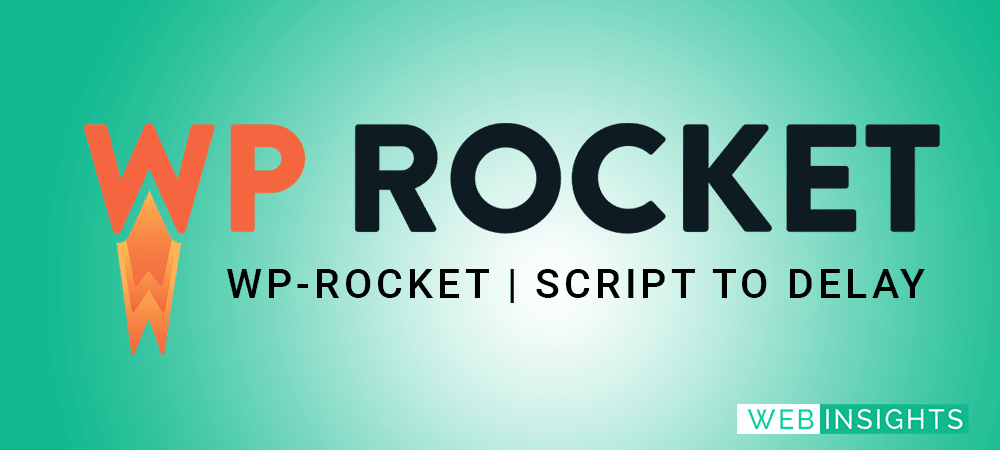
Scripts to Delay (the code is given below).
we use this functionality but page content does not load in tabs.
kindly give me suggestion what should i do?
Please do not use it then.
Wp rocket ka setting file de dijiye
ANAND KUMAR brother, your best explainer.
Good job!
I m not a web developer, but now I can create websites for myself.
Congratulation!
Used your script file. But the page doesn’t clear the cache properly. So how to remove cache and score highly optimized speedup.
I’m Using LightSpeed Cache Plugin
I’m Student. I’m using Astra Theme free. Previously I Had Mobile score around 90
but I got two days back google adsenes
after that I’m facing issue in Speed now it’s 40 in Mobile and desktop in 93-97
Can You suggest me anything ?
Using Cloudflare CDN
I’m Beginner in WP Suggest me. what can i do